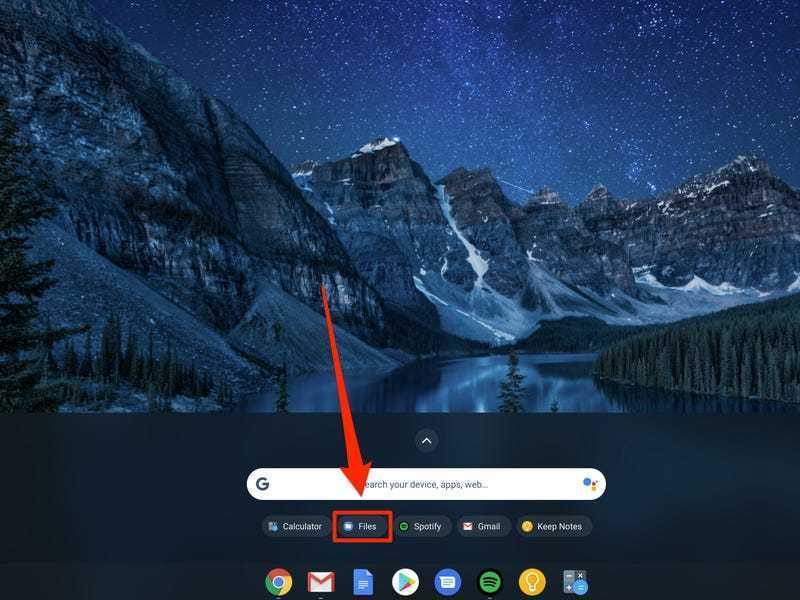I have gotten 2 technology based questions in the last two days that others may find helpful and were not covered in my tutorials.
1) Screenshots on Chromebooks- For taking a picture of the whole screen.
Press Control (Ctrl) and the "Show all your open window" button. (This looks like a box with two lines to the right side of it. It'll be in the top row of your keyboard.)
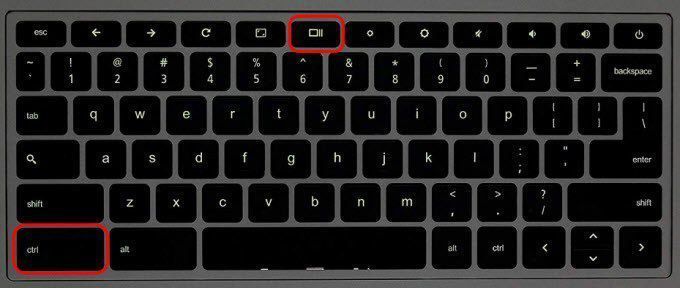
The image you just took will show up in the bottom right hand corner of the screen. It is now saved in your files on your Chromebook.
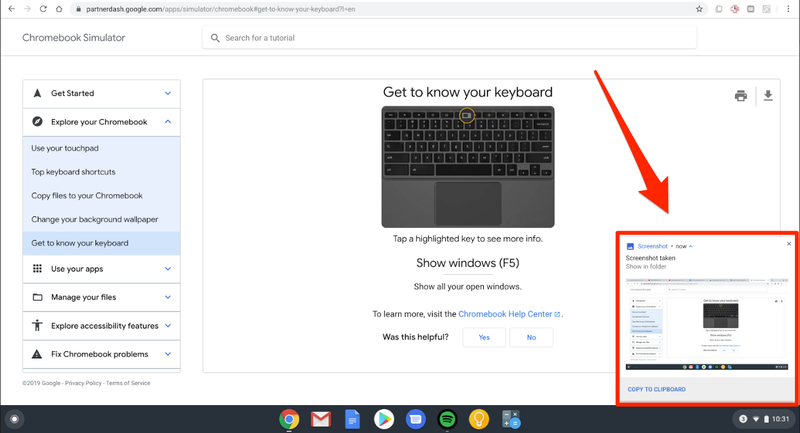
To find your files, press the circular button in the bottom left corner and then select "Files".
Your screenshot can then be attached to your work in google classroom to be turned in by clicking on the assignment- pressing "add or create" under your work (top right side of the screen), adding a "file", finding the screenshot in your files and after it uploads, turning it in.
2) Completing a PDF in Kami- The options for completing a PDF in Kami are a lot like the options in DocHub (which I did a video on if you would like to watch it). To open a document in Kami, a student would choose the "open with" drop down menu and then click Kami.
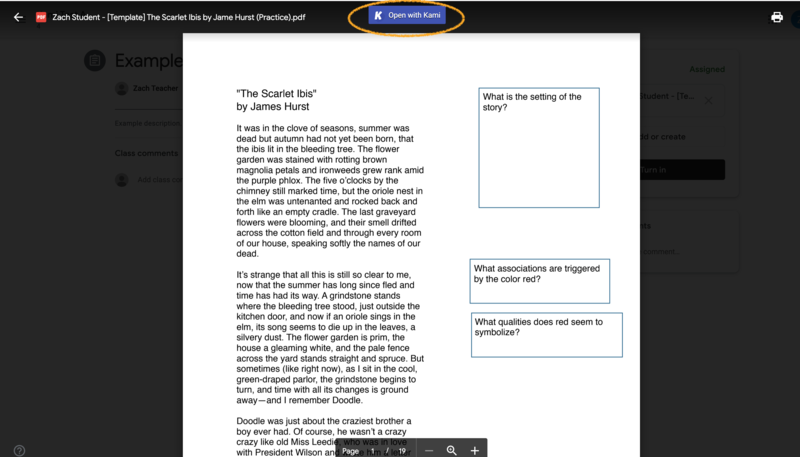
When opening with Kami the first time, a student may have to sign in to their google account and give permission for google classroom connections by clicking "allow". They may even be asked to convert a document. If you follow through with everything it is asking, you will be able to see the document you opened with the options for completing it on the left hand side.
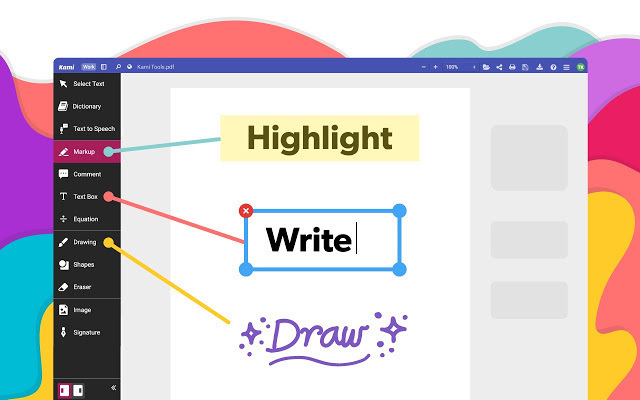
To turn in an assignment your student needs to save it to their google drive by clicking the save (floppy disk symbol) and then "save now". If it is the first time connecting, it may ask which google drive account you want to save it to. Your student would pick their gmail account.
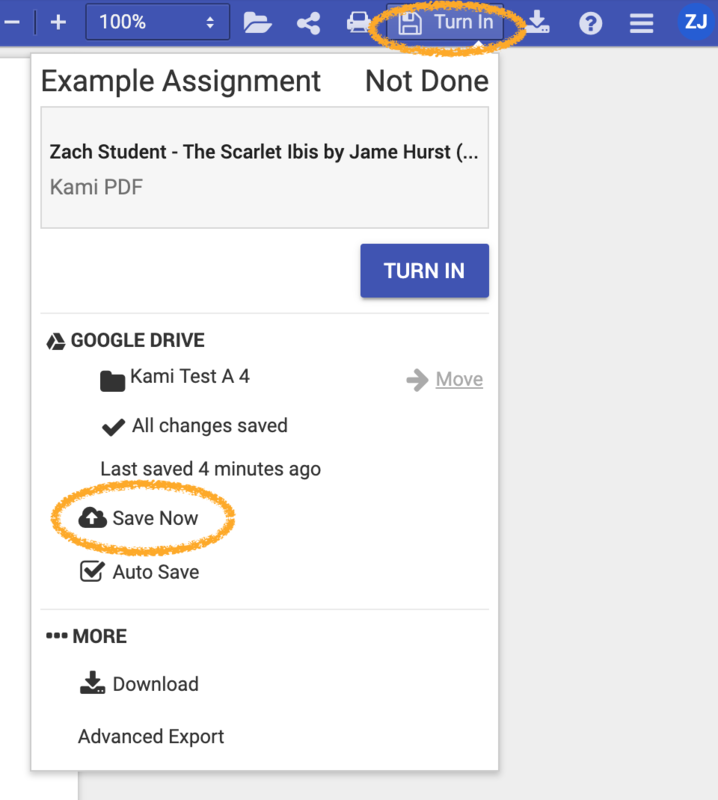
Once it is saved to their google drive they are free to close the document and finish it later, or when they are done, they can close it and go to their google classroom. It should show a copy of the PDF they have been editing under "Your work".
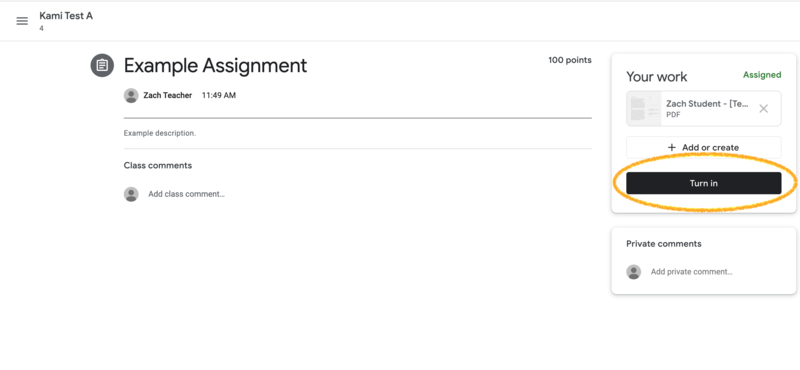
Let me know if you have any other questions that would make our online learning experiences easier! Thanks! bwhitney@prairieschool.org